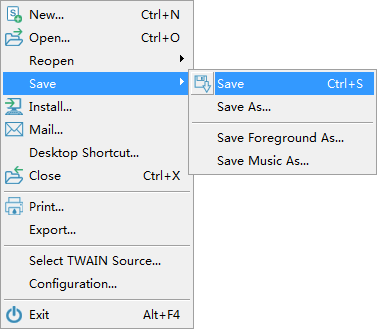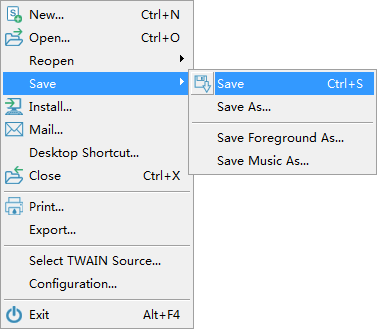Click one to know what it can do for you.
To create a new ScreenSaver.
When you click this menu item, the
New Wizard will guide you to create your own ScreenSaver step by step.
Open a ScreenSaver file to edit(it must be created by !Easy ScreenSaver Station).
You can also
Drag and Drop to open a ScreenSaver quickly. Just drag a ScreenSaver file from the Windows Explorer and drop it into the main window of !Easy ScreenSaver Station. !Easy ScreenSaver Station will open it once you released your mouse.
Open what you opened recently.
When a ScreenSaver file is opened, it is added to this menu automaticly, and you can click to open it directly next time.
The system remembers the last 4 files you opened.
Save the ScreenSaver to file.
The file format is based on the file name you specified.
- *.SCR - Standard ScreenSaver file
- *.EXE - Self-installing ScreenSaver
- *.SSD - ScreenSaver Data File
You don't need to enter the extended filename manually. Just
select the file type at the bottom of the save dialog. The extended filename will be added automatically.(In some system such as Windows XP the extended filename may be hidden.)
Save to another file.
You can specify another filename or change the file format.
Save the current selected image or Flash to a file.
Save the current selected background music to an audio file.
The file will be saved with a default extension of the audio type.
Close the opened ScreenSaver.
If you have not saved the ScreenSaver, there will be a prompt message asking you whether to save it or not.
Install the ScreenSaver, set it as the current ScreenSaver of your system.
If you saved the ScreenSaver as a self-installing executable file, the Setup Wizard will guide you to install the new ScreenSaver.
If it is saved as a ScreenSaver Data(.SSD) file, the SCR Player will be set, and the SSD file will be set as default one of SCR Player.
Send your creation to your friends or family via E-mail.
If you use the E-mail program such as Microsoft Outlook or Microsoft Outlook Express, your creation will be zipped to a ZIP file and attached to the E-mail as an attatchment automatically.
Create a shortcut on the desktop for your ScreenSaver.
You can then run your ScreenSaver easily.
When your are editing a ScreenSaver Data(.SSD) file, this will create a shortcut for the SSD file. Running the shortcut will launch the
SCR Player, and the SSD file is loaded by SCR Player.
Print the current selected image.
The printed image will be stretched to fit a full page.
Export the foreground objects.
Select a destination directory, and export all the images, Flash and background music into that directory.
Select the TWAIN source for image acquiring.
If you have more than one TWAIN devices, you can select one. For example, you can select to acquire from a digital camera or a scanner if they are both installed in your system. Once one is selected, it is set as the default TWAIN source.
Config !Easy ScreenSaver Station.
You can change the image quality, fix registry, select whether to use the advanced user interface, and you can get the program shortcuts back, etc..
You can also enable or disable the auto run feature here in the configuration window. Uncheck the box "Auto Run on Windows Startup" to disable it.
Exit !Easy ScreenSaver Station!
If you have not saved the ScreenSaver, there will be a prompt message asking you whether to save it.